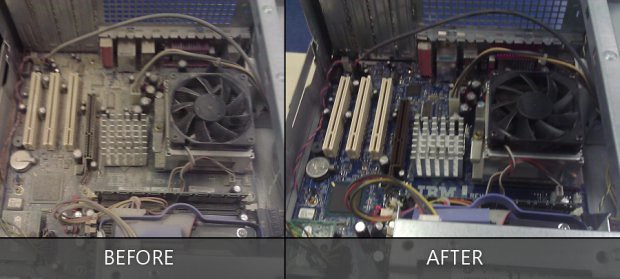How to Clean the Inside of Your Computer
Heat is your computer’s worst enemy. Over time, dust buildup inside your computer could undermine its cooling efficiency, resulting in shorter life spans for your computer’s components.
Heat is your computer’s worst enemy. Over time, dust buildup inside your computer could undermine its cooling efficiency, resulting in shorter life spans for your computer’s components. To help keep your computer running cool, clean the inside of your computer every 6 to 12 months. Here’s how:
Step 1:
Turn off your computer and unplug it from the electrical outlet or surge protector.
Step 2:
Open up your computer’s case.

Step 3:
Using compressed air, dust the internal components of your computer with short bursts of air. Try to remain at least a few inches away from the surface of the motherboard, memory, processor, and expansion cards.

Step 4:
Remove the dust buildup on your case fans with a can of compressed air. Hold the fan with your finger to keep it from spinning while you’re blowing the compressed air onto it. Fan blades can be delicate and may crack if spun too quickly. You can use rubbing alcohol and wipe the blades with a cotton swab for the finishing touches. If the fans are hard to reach or extremely dirty, feel free to remove them from the case for easier cleaning.
Step 5:
Remove the dust buildup from the power supply using a can of compressed air. If your case has a dust filter underneath the power supply, be sure to clean the filter too.
Step 6a:
The heat sink and fan that’s mounted on your processor should be cleaned as well. Again, with a can of compressed air and using short bursts, blow the dust away from the heat sink and fan. If the buildup is too heavy, you may need to remove the heat sink and fan from the processor to get it thoroughly cleaned. Just remember to clean the thermal grease off of the processor and the heat sink, then apply new thermal grease before reattaching the heat sink to the processor.

Step 6b:
To remove the thermal grease, moisten a lint-free cloth with 99 percent isopropyl alcohol, then wipe away the thermal grease from the processor and the heat sink. Less concentrated alcohol will also work but may leave a residue that could reduce the efficiency of the thermal paste or grease. A commercially available thermal material remover called ArctiClean. This can be used instead of the isopropyl alcohol, and coffee filters can be used instead of a lint-free cloth.
Step 7:
Finally, dust off all the ports on the computer with compressed air. Clean all the exterior vents with rubbing alcohol and a cotton swab.

That’s it. If you keep your computer on the ground or on carpet. Try to remember to clean your computer every six months or so. If your computer sits on a desk, yearly intervals should be fine. An easy way to remember to clean your computer is to schedule the cleaning. Just make it the same time as when you get your teeth cleaned. You do go to the dentist, right?